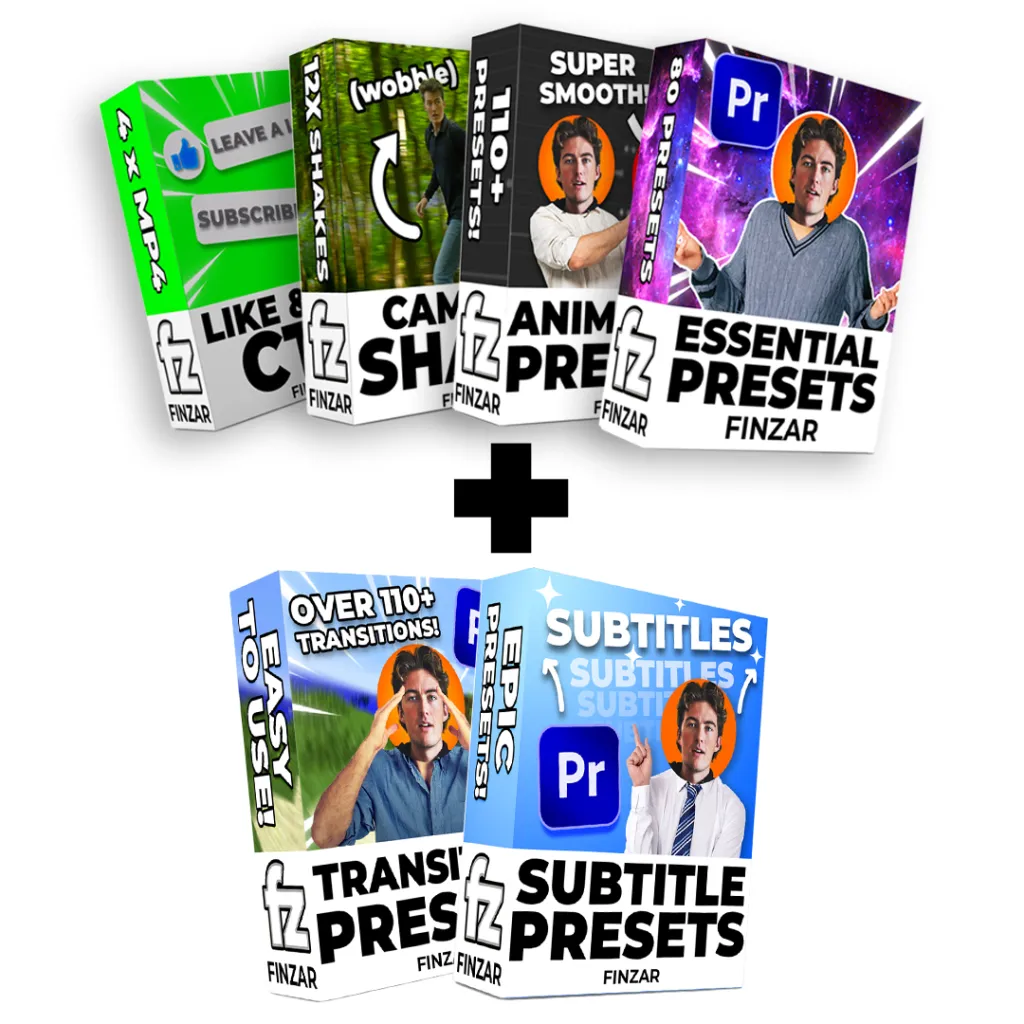
The Ultimate Bundle PLUS includes:
Includes SIX preset packs:
– Essential Presets
– Animation Presets
– Camera Shake Presets
– Like & Subscribe Call to Action
+ The Ultimate Transitions Presets
+ The Ultimate Subtitles Presets
Click on each link to find out more about specific packs. All preset packs are Fin-made and I use them on a daily basis. These six will help any beginner/intermediate YouTuber up their game and make their videos so much better. Watch the trailer here.
If you’re after the original Ultimate Bundle then click here – or, if you already own the Ultimate Bundle, upgrade to the PLUS with the Plus Pack.
A note on all presets: These packs are primarily for 1920x1080p projects, but you can use them on 4K projects, you may just have to adjust keyframes – these should scale automatically for 16:9 projects. Some of these presets require GPU acceleration. If your Premiere is a cracked version (especially lower than 2019), then they may not work entirely. As this is a digital product, returns are not accepted.
Thank you for supporting the channel by buying these presets!
How to install presets:
Installing your presets is super easy. Either watch this YouTube video or follow along with the below instructions:
– Download your presets from your confirmation email (they will be in a .zip file), and save them to a location convenient for you to access.
– Go to the location where you have saved the .zip file and double-click on the .zip.
– Once in the .zip file, you will see the terms of use and .PRFPSET file.
– Drag the .PRFPSET file out of the .zip folder into a new location. As long as it’s pulled out of the .zip file, this will unzip the preset.
– Open Premiere Pro and then head to the effects tab. If you can’t see the effects tab, click ‘Window’, then enable ‘Effects’.
– In the effects tab, right-click on the ‘presets’ section. You will see the option to ‘Import Presets’.
– Click ‘Import Presets’ and find the location where you unzipped your presets.
– Double click the .PRFPSET file and your import will be complete. You should now see your presets in the preset folder in Premiere Pro!
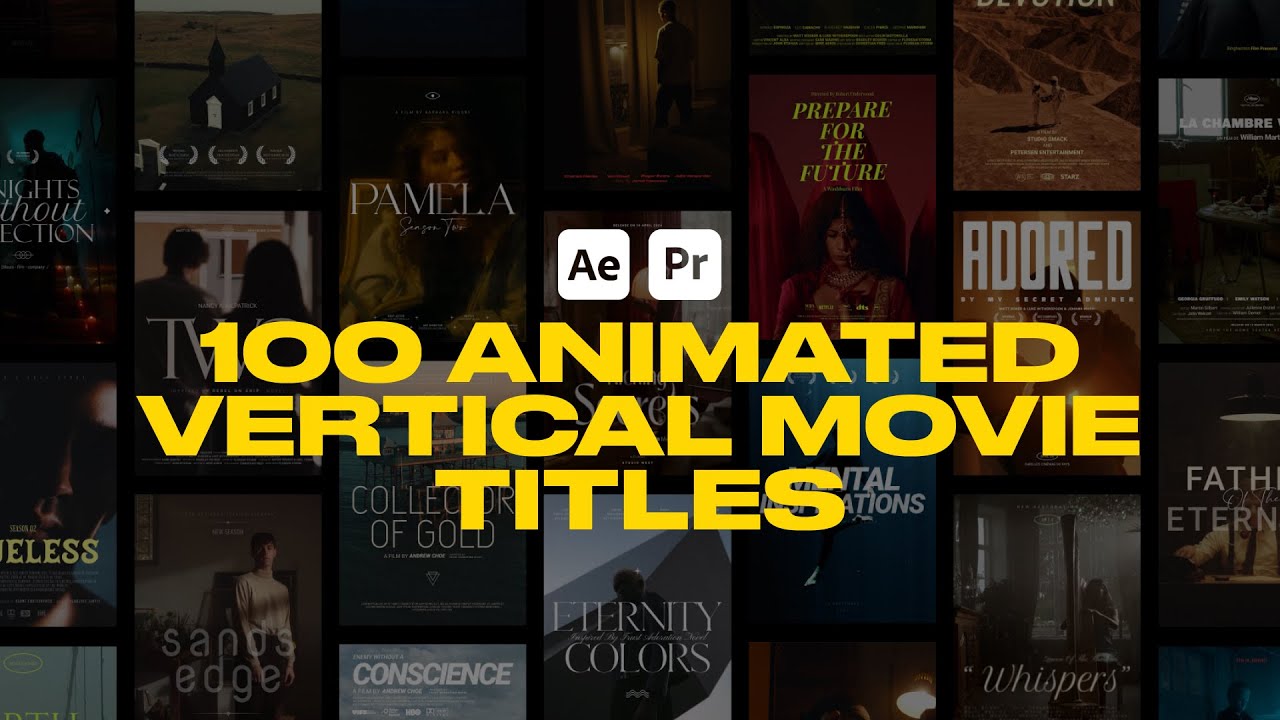
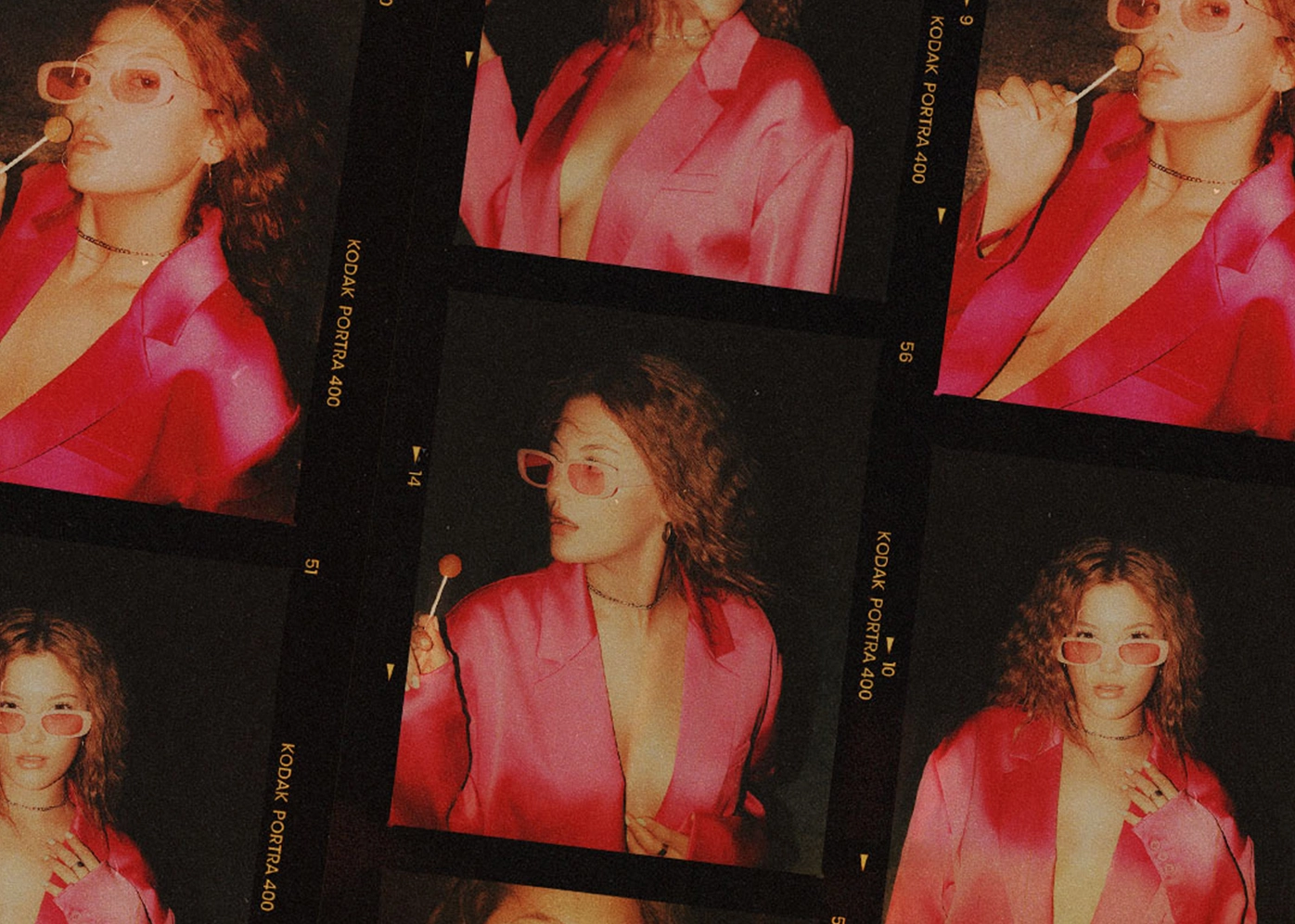
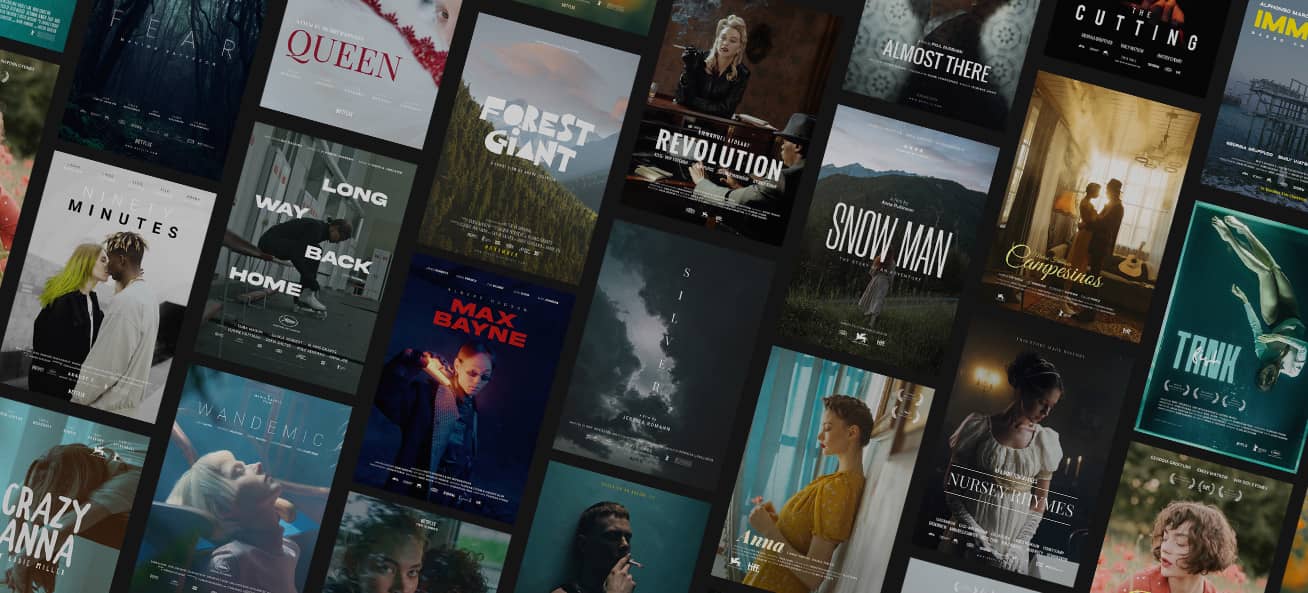
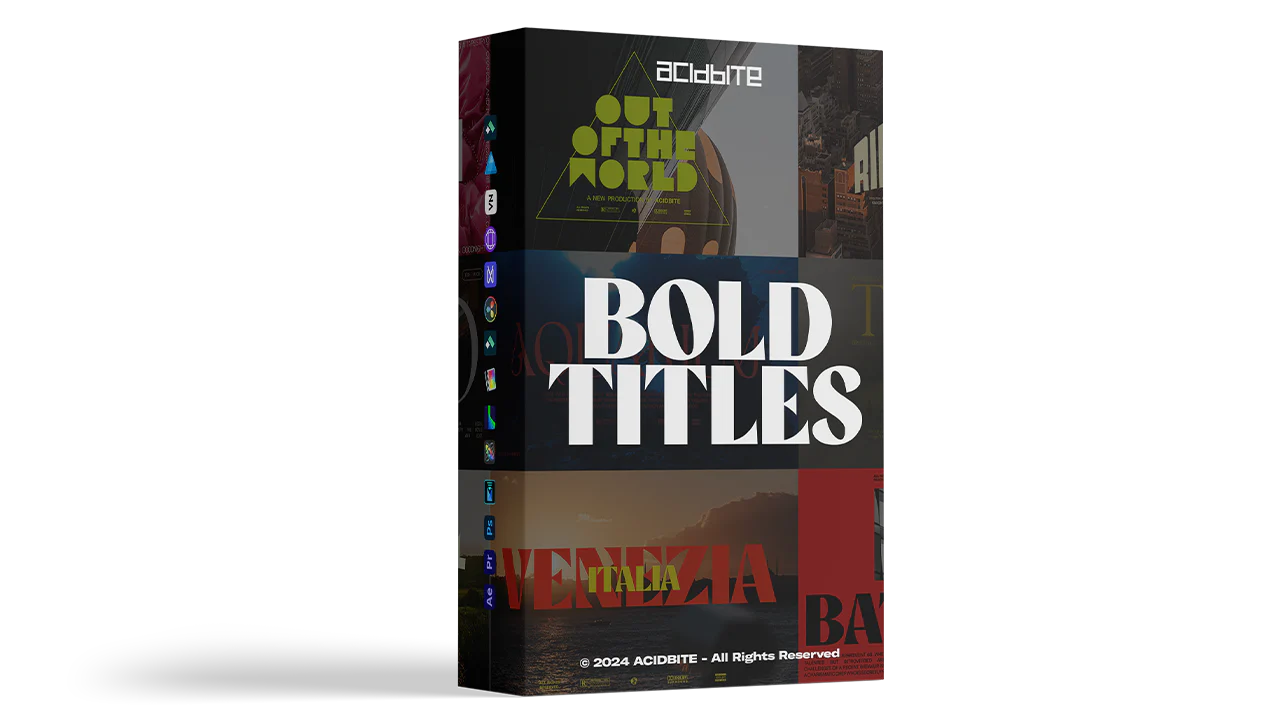


Comments0